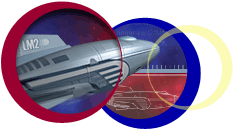This overview introduces you to the key features in Adobe LiveMotion, the premiere application for
fast, efficient design and development of interactive content for the Web and beyond. Support for
Flash ActionScript (also known as LiveMotion JavaScript) lets you rapidly create interactive Flash
(SWF) animations, advanced e-commerce tools, and more. With LiveMotion, you can easily produce
animated content for projects such as Web pages, online and off-line presentations, and product demos.
Use SWF and QuickTime formats to streamline navigation and enhance the end-user experience.
Tight integration with Adobe Photoshop®, Illustrator®, GoLive®, and After Effects®, a scriptable authoring
environment, and the ability to create and produce a wide array of dynamic and animated content make
LiveMotion an essential tool for all professional Web designers and developers.
Design and develop a variety of interactive and animated content for use on the Web and beyond.
LiveMotion delivers a range of flexible content that can reduce download times, improve site performance,
streamline navigation, and encourage a more engaging and informative end-user experience. Completely
versatile, LiveMotion offers a broad set of tools to develop both vector and raster graphics.
Develop dynamic content using ActionScript
Develop scripted, dynamic content using ActionScript —a complete JavaScript language for creating interactivity. Designers and developers already familiar with ActionScript can quickly create interactive content,
without the need to learn a new scripting language.
Interactive Flash (SWF) animations Export ActionScript to the Flash player to create interactive Flash
(SWF) animations, advanced e-commerce tools, complete Web applications, XML-based chat rooms,
complex mathematical modeling, and more.
Styles. Save ActionScripts as Styles, and then simply drag and drop to apply a Style quickly to multiple
objects within a LiveMotion composition.
Deliver animated and interactive content for multiple media
LiveMotion enables designers and developers to author content that can be used in a variety of ways for high-impact experiences both online and off-line.
Animated content. Produce compelling animated content for use in Web pages, online and off-line presentations, product demos, CD interfaces, PDAs, promotional kiosks, and more.
Typographic effects. Create stunning, animated typographic effects using the integrated Photoshop text
engine. Quickly enter and edit text in-line.
Pre-built effects. Design dazzling vector and raster graphics by applying a variety of pre-built graphic,
animation, and sound effects in the Styles palette and the Library palette.
Integrated creativity tools Integrated content-creation tools, such as the bezier pen tool and standard
shape tools, allow you to create your graphics directly in LiveMotion without relying on outside
applications.
Import and export content to multiple file formats
File-format agnostic, LiveMotion provides a choice of import and export file formats that fit your project
needs and requirements.
Flash (SWF) files. Optimize and export compact Flash 5 (SWF) files. Most Web browsers with the Flash
player plug-in can read the SWF format. Because the SWF format can save animations as vector images,
this makes it an excellent choice for animations that have solid areas of color and sharp object definitions.
QuickTime video. Create high-quality QuickTime video files for streaming Web delivery or for use in
Adobe Premiere®, After Effects, or GoLive software. With QuickTime video, Apple’s multimedia software
format, you can export your compositions with synchronized graphics, video, sound, and text.
Popular sound formats. Import MP3 audio files and over 20 other popular sound file formats including
WAV, AIFF, and AU. In addition to all of the sounds already available on the Sounds palette, you can add
your own.
Streaming MP3 audio. Export streaming MP3 audio to synch sound with animation. The Sounds palette
lets you choose whether you want to stream the audio portion of an animation, while the Export palette
lets you choose a specific bit rate.
Graphic file formats. Place and export traditional graphic file formats such as GIF, animated GIF, JPEG,
TIFF, and more. The Place command lets you bring in existing graphics, which you can then edit just as
you would other objects in LiveMotion, while the Export palette lets you choose how you want to export
the resulting LiveMotion file and objects within it.
Export-optimization preview. LiveMotion provides a variety of features to help you export your files
efficiently. In particular, the Preview Export Compression command shows you how your composition
will look using the current export settings, and displays the file size of the composition and any selected
object.
Per object compression. If you’re exporting in SWF or AutoLayout format, you can use the Export palette
to specify separate settings for individual objects in your composition, giving you precise optimization
control.
Accelerate your workflow through application extensibility
Boost your productivity with automation scripts that control the authoring environment. No coding
experience? Apply automation scripts immediately with Live Tabs.
LiveMotion provides an innovative solution that streamlines the manual process of developing interactive
and animated content. Create Java-based automation scripts that fully control the LiveMotion authoring
environment, which allows you to automate repetitive or time-consuming aspects of the design process—
jobs that were previously done by hand. Plus, users without coding experience can easily apply automations scripts through Live Tabs. Intuitive, full featured scripting tools support the development of both
automation and player scripts.
Automate manual tasks using JavaScript-based automation scripts
LiveMotion is completely scriptable, so that any series of tasks performed by hand can now be automated
through a single JavaScript.
Total accessibility. All objects and commands within the LiveMotion authoring environment can be
controlled by automation scripts.
Automation of manual tasks. With automation scripts, you can add interactivity, modify artwork,
bring in remote data, and more. You can also use scripting to automate many repetitive, complex, and
difficult tasks.
Script menu. Save and display automation scripts in the Scripts menu for easy access at any time.
Harness the power of scripting with Live Tabs
Live Tabs are custom user interfaces connected to automation scripts. These user-friendly front ends are
completely versatile and can be used to extend LiveMotion, add new tools to the application user interface,
and allow others without extensive coding experience to apply automation scripts to objects in a
LiveMotion composition.
Customizable user interface. A Live Tab can look like anything you can create in a LiveMotion composition, with automation scripts connected to objects in that composition.
Native .LIV file format. Because a Live Tab is saved with the Export palette in LiveMotion’s native format,
you can easily preview, modify, and update Live Tabs in LiveMotion whenever you want.
Automatable processes. Live Tabs let you automate the process of creating and placing objects, working
with keyframes in animations, batch-processing, fetching XML from servers, and more.
Easy accessibility. Like other automation scripts, Live Tabs can be saved and displayed in the Live Tabs
menu. This gives you instant access to Live Tabs whenever you need them.
Speed up scripting with full-featured script editor
The integrated script editor allows you to code efficiently with greater code control and faster error
correction. Rapidly test and debug scripts with the integrated preview mode and full source-level script
debugger.
Support for ActionScripts and automation scripts. Regardless of whether you are making ActionScripts or
automation scripts, LiveMotion provides the tools needed to create them.
Script Editor. LiveMotion’s Script Editor comes with built-in scripting syntax descriptions that reduce the
time and effort needed to learn scripting.
Easy movie clip scripting. The Script Editor gives you fast access to code for streamlined scripting of
multiple movie clips.
Script editing tools. Color-coded keywords, search and replace, and standard text navigation simplify the
task of editing scripts.
Event handlers. Scripts are organized by event handlers to make it even easier to edit specific sections
of code.
Powerful debugging. You can debug your scripts line by line, with support for break points and a view of
variables as they change.
Preview option. See what your code will do in the Flash player by using the built-in preview option.
Test scripts with preview mode and full source-level script debugger
For easy error analysis, step through your code line by line with the script debugger. Any break points you
set in the Script Editor are supported in the debugger. As you work, you can see how your code will run in
the Flash player, by using the Preview mode. And if any problematic code is encountered, Preview mode
automatically launches the script debugger to isolate that code.
Share and exchange information and files
Adobe’s Xchange Web site at www.actionxchange.com is a place where you and other users can post and
download automation scripts and Live Tabs. And if you want to share questions, ideas, and inspiration
with other LiveMotion users, simply visit Adobe’s user-to-user forums at www.adobe.com.
Streamline productivity for faster design and development
Adobe LiveMotion streamlines design and development through tight integration with industry-standard
content and video creation tools, interoperability with third-party Flash authoring tools, and enhancements to the After Effects-based timeline. The object-oriented authoring environment, built with the standard Adobe user interface, provides complete control over creative development from start to finish.
Integrate with other Adobe applications
When you use LiveMotion in partnership with other Adobe software, you can streamline your workflow—
and take advantage of superior Adobe technologies such as Smart Objects, transparency, and layer support.
Photoshop and Illustrator. Drag and drop Photoshop and Illustrator nested layer sets and objects into a
LiveMotion composition and then quickly convert them into animation-ready independent objects,
groups, or sequences in a single step. Photoshop and Illustrator artwork stays editable as you animate and
code for fast, efficient prototyping and animation development. Photoshop blending modes, layers masks,
and effects are fully preserved. Illustrator vector transparencies, gradients, layer/object names, and
bounding boxes are fully preserved.
GoLive. Support for LiveMotion Smart Objects in the GoLive authoring environment lets you automate
animated graphics production and update SWF files site-wide for improved graphics consistency and
greater control over file-versioning. LiveMotion rollovers created with JavaScript code work in GoLive,
while the preview mode lets you preview rollovers before placing them on an HTML page. Support for
WebDav-enabled servers such as the Adobe Web Workgroup Server enables designers and developers to
work seamlessly with other team members.
After Effects. Import XML-based Adobe Motion Exchange format (AMX) files from After Effects into a
LiveMotion composition. After Effects keyframes, objects, nested compositions, masks, sounds, and path
text are fully preserved. You can even import interactive QuickTime content from LiveMotion back into
After Effects for an interactive broadband solution.
Create sophisticated animations with enhanced After Effects-based timeline
The ability to independently animate multiple characteristics of an object, paired with improved
management of the objects in the timeline, offers significant time savings and greater control over the
animation process.
Object-based timeline. LiveMotion’s timeline is object-based, not layer-based, so you can independently
animate an object’s position, opacity, or shape non-destructively. Because it’s based on the timeline in After
Effects, you can easily work between the two applications.
Animation of object attributes. Animate object attributes including position, opacity, rotation, special
effects, and even text.
Time stretching. As you drag an object’s duration bar in the timeline, LiveMotion automatically distributes
keyframes to proportionally account for the change in time, rather than making you tween by hand.
Movie clips. Scrubbing movie clips in the timeline lets you easily see how the contents of a movie clip
interact within the editing environment. Support for multiple states in a movie clip makes it easy to create
rollover buttons, navigation schemes, and more.
After Effects keyboard shortcuts. Use familiar keyboard shortcuts when working between LiveMotion’s
and After Effect’s timelines.
Hide, Shy, and Lock. Three different modes—chosen from the Timeline window—let you specify whether
objects appear in the Composition window (Hide) and the Timeline window (Shy), and whether they are
editable (Lock).
Hand tool scrolling. The hand tool gives you intuitive control over scrolling the timeline.
Stacking order You can change the front to back order of objects in the Composition and Timeline
windows simply by dragging the object in the Timeline window.
Add to existing Flash authoring workflow
Flash (SWF) files created with Macromedia® Flash™ and other SWF authoring tools can be combined
within LiveMotion for a more integrated workflow.
Flash (SWF) Files. Combine and control Flash (SWF) files created with LiveMotion, Macromedia Flash,
or other SWF authoring tools in the Flash Player.
Reusable Scripts. Repurpose ActionScripts developed in Macromedia Flash in the LiveMotion Script
Editor.
Work efficiently in a vector-based authoring environment
With the object-oriented, vector-based authoring environment of Adobe LiveMotion, users can work with
maximum efficiency while exercising unlimited creative freedom. Specialized, object-oriented, vectorbased tools let you draw shapes with click-and-drag ease.